How to Recover Raw Camera Image Files?
A camera raw image file contains minimally processed data from the image sensor of a digital camera, image scanner, or motion picture film scanner. Raw files are so named because they are not yet processed and therefore are not ready to be printed or edited with a bitmap graphics editor. Normally, the image is processed by a raw converter in a wide-gamut internal color space where precise adjustments can be made before conversion to a "positive" file format such as TIFF or JPEG for storage, printing, or further manipulation, which often encodes the image in a device-dependent color space. There are dozens if not hundreds of raw formats in use by different models of digital equipment.
Obviously, it is not easy to recover raw camera image files by ordinary Image Recovery Tool. We must use powerful software which is dedicated to recovering images. WiseRecovery is an effective data recovery tool, which cannot only recover common image files, video files and audio files, but also can recover almost all the raw file formats.
The most common raw camera and image formats WiseRecovery supports:
Camera Formats: Nikon (NEF, NRW), Canon (CR2, CRW), Olympus (ORF), Sony (SR2, ARW, SRF), Kodak (K25, KDC, DCR), Fuji (RAF), Minolta (MRW), Pentax (PEF), Sigma (X3f), EPSON (ERF), DNG, Panasonic (RAW), Mamiya (MEF, MOS).
Image formats: TIFF, PNG, JP2, INDD, PSD, Paint Shop Pro Image File (PSP), Mamiya (MOS), and Picture File (PCT).
To recover raw camera images with WiseRecovery, please follow below steps:
1. Download WiseRecovery Data Recovery Software, install it and launch it. Click the "Start Scan" button on the main window of Data WiseRecovery.
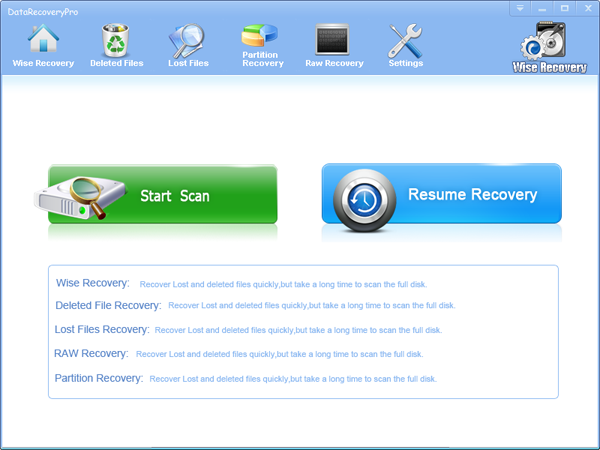
2. You can see the list of all volumes found on your computer, select the exact drive and click the "Next" button to start scanning. If you can't see the drive, please make sure your external drives are connected, and click 'Refresh' button.
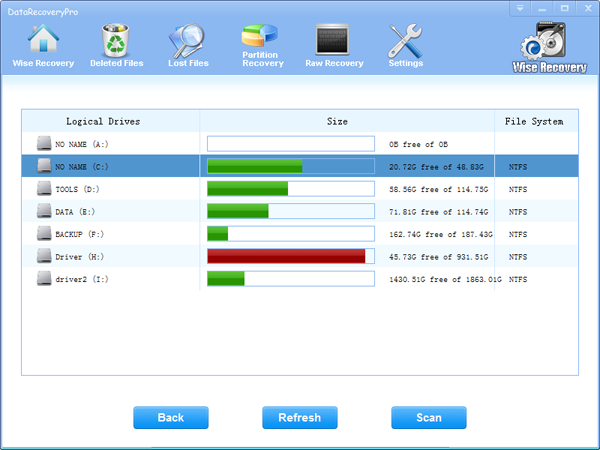
3. It will take about 2-10 minutes to scan, it depends on your disk size and files amount on the disk. After scanning is finished, you can preview text document and picture files.
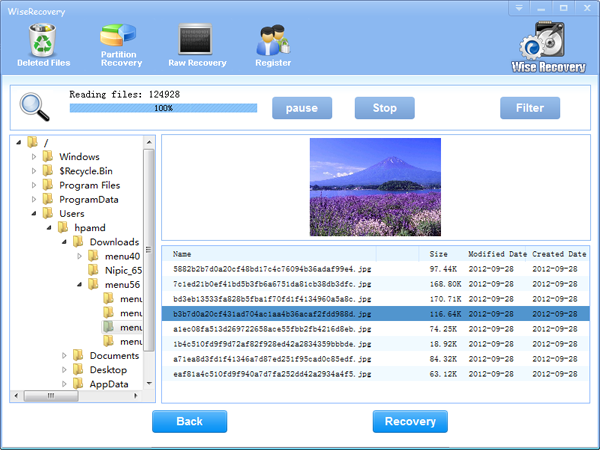
Note:If you are not able to get the desired results after Deleted File Recovery, go back to home window and select the option "RAW Recovery" or "Partition Recovery ".
4. Select the files or folders that you want to recover and press the "Recover" button, on the popup window, please select target directory to save the recovered files. WiseRecovery will recover files instantly. Now you can click 'open the destination directory' button to see the recovered files!
Note: Please don't recover the file to the disk you are recovering files from!
Rod
Gary.
N.
Urs
Gordon.
- How do I undelete documents ?
- How to undelete photos?
- How to recover files from hard drives?
- How to undelete files?
- How to recover files after empty recycle bin?
- How to Retrieve Files from Corrupt Hard Disk?
- How to recover word files?
- How to recover files from digital memory card?
- How do I recover deleted MP4 files?
- How unformat hard drive?

Download Now: Data Recovery Software
*WiseRecovery will recover documents and other files after deleted or lost.


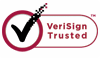
 English
English
 Français
Français Español
Español Deutsch
Deutsch Italiano
Italiano 日本語
日本語 简体中文
简体中文 繁體中文
繁體中文
